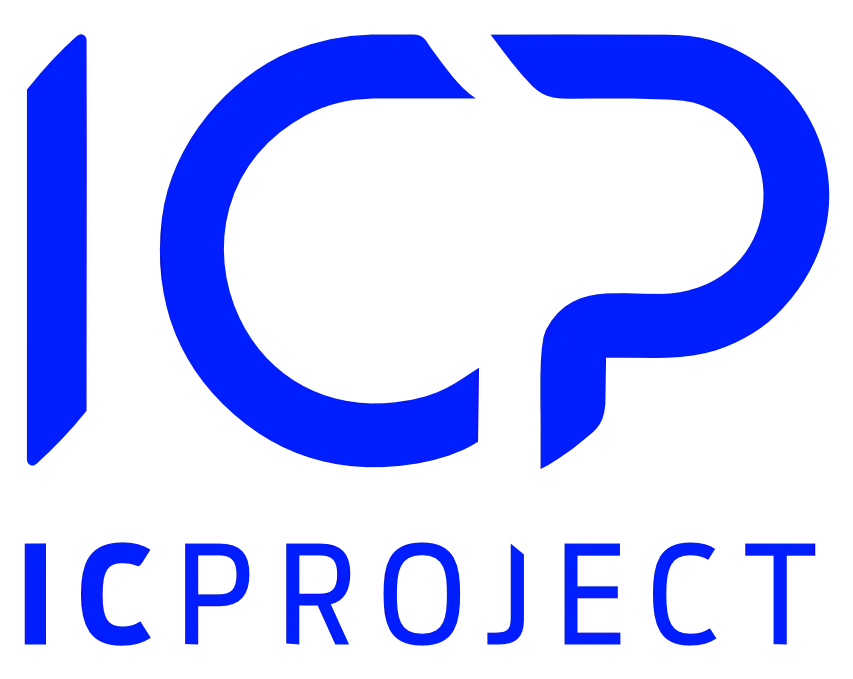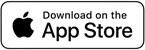Proper file and document flow in the company is a priority. Access to files in a clear and organised manner is the basis for proper work organisation in the company. Forget about searching for fails in your e-mail, messenger, computer.
The files available in the CRM for the selected contractor are assigned to the given contractor. In a single place, you have access to all files, e.g. contracts, briefs, etc. binding you company with the partner you cooperate with. Everything is shows in a clear and ordered manner. Access to contractor’s files has never been this simple.
Important! The files available in the CRM regard only the selected contractor. These are not project files or attachments to tasks that have been added to the given project.
Adding, removal and editing of contractor’s files
If you want to add a file to the contractor, go to the CRM module > click the selected contractor > go to the Files tab and click . A pop-up window, as below, will appear.
With the drag & drop method, select a file from your computer and drag it to the appearing window or click or
and select the file you wish to send. Then, click
, as in the example below.
You file will be uploaded and assigned to the file base of the selected contractor.
Learn more about other file uploading options. Click File management in IC Project
If you want to remove a contractor’s file, click in the list of files and pick the option Delete.
If you select the Edit option, you can change the name of previously attached files.