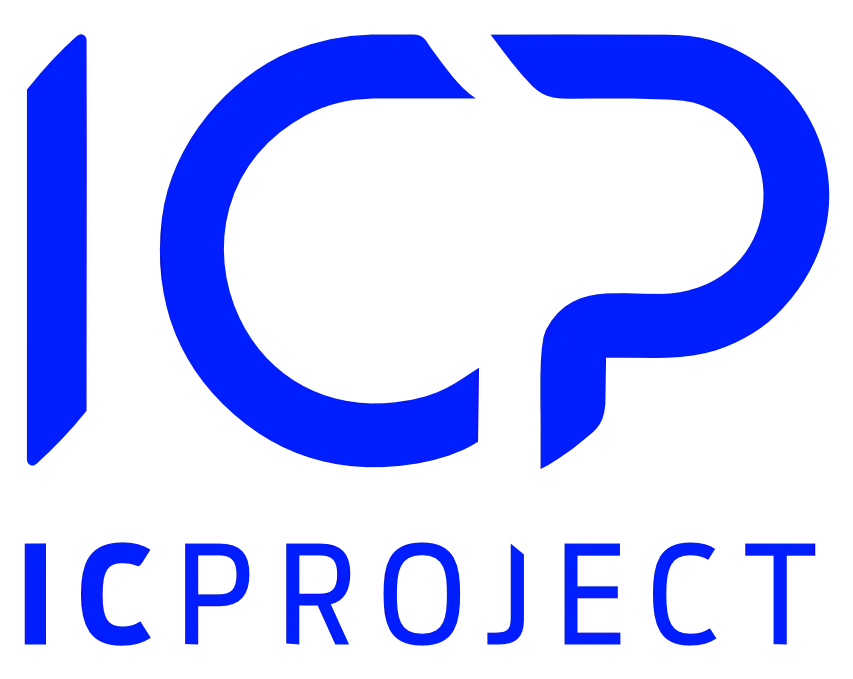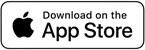Assignment of departments and positions to individual employees in the Employees section is another useful option in IC Project.
On the one hand, it has an information function for all employees. Thanks to it we know who works on the given position or in the selected department.
On the other hand, configuration of departments and positions definitely makes assignment of multiple persons to the project easier.
How to add/assign a department or position to the selected employee?
Go to the Employees section from the left menu.
Add a new employee clicking or edit the selected employee clicking and selecting the edit option.
A window will appear – click the Department field and enter the name of the department you wish to assign to the given employee in the field marked in red (it will be also saved in the ICP system settings) and click . After you complete all fields, click
.
When assigning the position to the employee, follow the same steps as for adding a department.
All saved departments and positions can be found in the section
Settings > Users > Departments / Positions