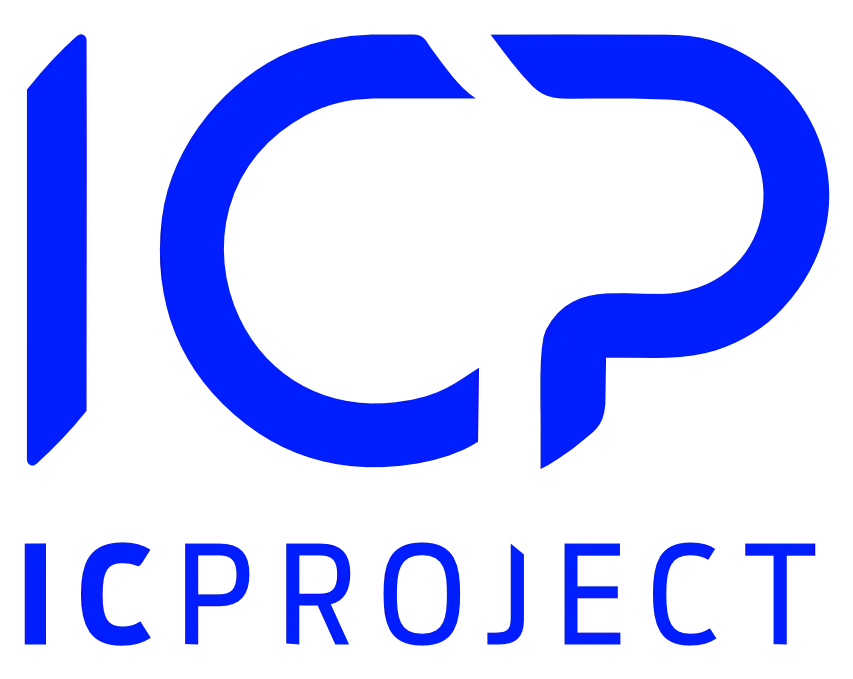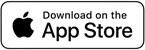Adjust the view to your preferences
When in the Employees menu, you can find additional options to use. Look at the screen below. We marked the additional options panel in red.
Use to search for an employee by entering his/her name.
If you click, a side panel will appear that lets you search for users based on checked filters.
You can search for employees by their positions or departments.
If you do not have departments or positions entered in the settings of the IC Project system, read the article.
Adding departments and positions in ICP
You can sort the view by means of . Click this field. You can sort displayed data by the following:
- Name
- Surname
- Date of creation
- Revision date
Use to sort in an ascending or descending order.
Another matter is the method of data display:
is the list view
is the tile view
You decide which view you want to use.
Finally, we have the ,
symbol that lets you export all employees to the following formats: pdf, xlsx, csv.
Send a message or display assigned tasks
From the level of the Employees menu, you can also send a message to the selected employee. When in the list view, click .
A window for conversation with the selected person will appear. You can obtain the same effect by clicking the name of the given user and selecting the option Write a message.
If you want to display the tasks assigned to the given employee in the list view, click
and select the option Assigned tasks. You can also do it from the level of the selected employee’s profile. Click the user name and select Show profile. In the full profile view for the given person, you will find a box with assigned tasks.