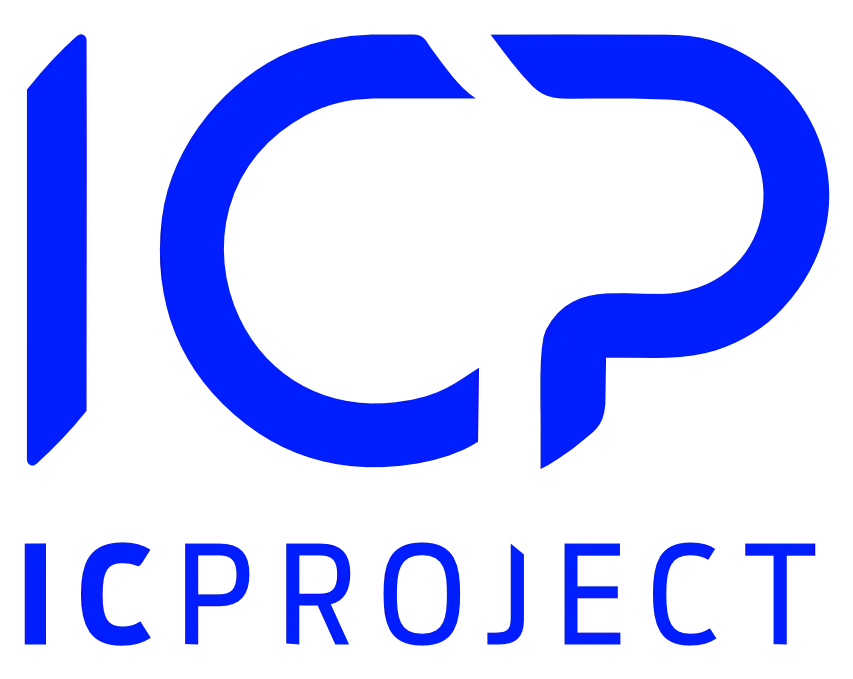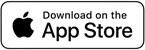Learn about the integration in IC Project with the Zoom tool, which will allow you to instantly create events from within IC Project with a direct link to the scheduled meeting.
How it works?
1. Click on your avatar in the top right corner.
2. Select the ‘Integrations’ option.
3. Select an integration with Zoom by clicking on the specific icon.
4. Click ‘Integrate’.
At this point you will see a redirect to the Zoom tool, which will require you to log into your account. Remember, you are connecting one global account to IC Project for your entire team or company. Events will always be created in Zoom for that account.
5 Once you have logged into your account, you will see confirmation that Zoom has integrated with IC Project.
6. At this point, you can use the full capabilities of the integration.
How to put integration into practice?
Go to the calendar and start creating a new event. You can do this from the button in the top left corner, and also by clicking on the day of your choice and the first of the available icons. When creating an event, at the very bottom you will find an option to select the appropriate tool to use for the integration. Select Zoom and the integration between IC Project and Zoom will automatically create the meeting in the Zoom tool as well. It’s very simple.
At this point, you automatically have two related events, in the IC Project calendar and in your Zoom account. By clicking on the event in IC Project, you get the option to copy the link to the meeting and even go directly to the event in Zoom. We are convinced that this will be a huge convenience in your daily work.
How do I remove integration?
To remove an integration, simply click on the avatar in the top right corner, then go to the ‘Integrations’ tab and click the ‘Remove Zoom Integration’ button. That’s it.