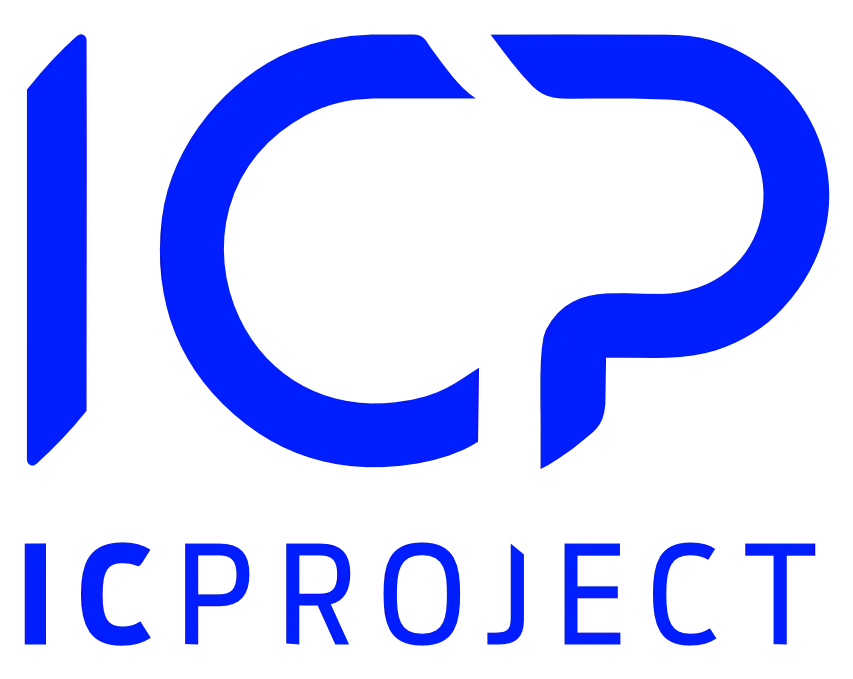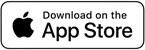How to add/assign people to the project?
Go to the selected project and to the People tab. If it is a new project, you will see it does not have any people assigned.
Now, click and select people to be assigned to the entire project.
You can also use the option to assign multiple people by clicking . This way, you can add people according to the following categories:
- Project (you can add an entire (ready) team working on another project)
- Contractor (adding contact persons assigned to the given contractor)
- Department (adding all people from the selected department)
- Position (assigning by positions)
To assign people by departments or positions, you must add them in the IC Project system settings.
If you select the people to be assigned to the project, you will see the exemplary view:
This way, people have been added to the entire project.
Hourly rate. From the above view, you can manually set / change the hourly rate of the given employee. If, however, the employee has a set default hourly rate (in the employees menu), it will be automatically entered in the People tab when the given person is assigned to the project. The reported worktime will be accounted for as realised cost in the finance tab of the project and will affect the financial result at that rate.
Worktime reporting. By default, all employees can report worktime. Worktime reporting can be enabled / disabled only for the contractors’ contact persons (CRM menu).