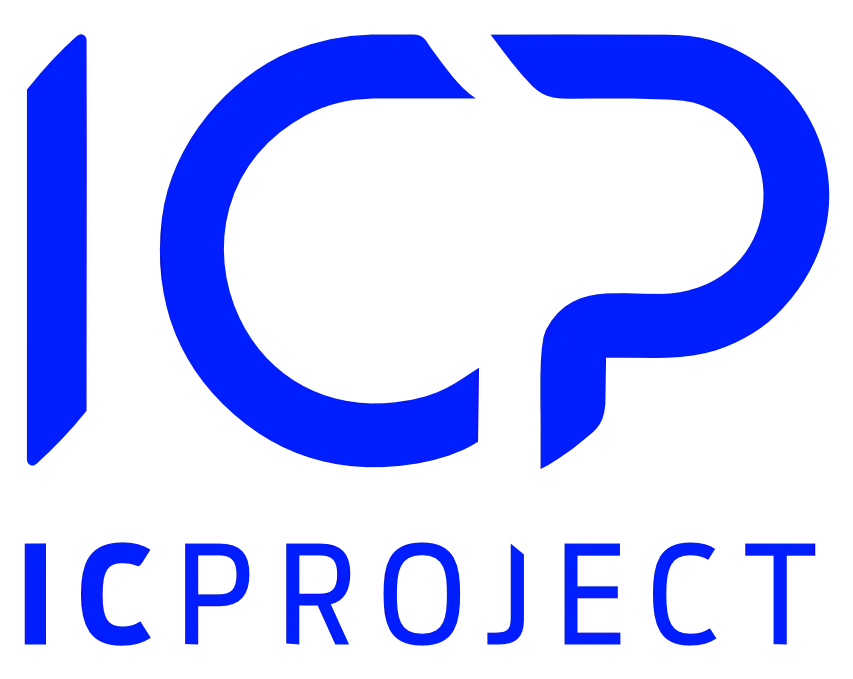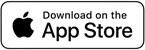Go to the selected project and then to the selected task board. You can assign a person to the task in three ways:
- Assigning yourself to the task. Place the moue cursor over the selected task (do not click it) and press space on your keyboard. You will be assigned to the task.
Note! This method works, provided that you are assigned to the task board. - Drag & Drop method. Click the icon marked in the screen below.
A bar with available persons will drop down.
Note that some avatars are brighter than other. Persons with brighter avatars have been assigned to the task board. The people in grey are other people in the project. You can assign each of these persons to the task. If you drop a greyed-out person on the task, you will automatically assign him/her to that task board.
Move the mouse cursor over the selected person, then – holding the left mouse button – drag that person to the selected task and release the mouse button.
Directly in the task. Go to the selected task and to the People tab.
Look at the image below.
In the example above, you can select persons from two sections. In the red one, we have two persons who participate in the current task board
n the blue one, we have other persons who participate in the entire project. You can assign people from both sections. To assign people to the task, use two icons and
.
For example, let’s assign Jacek Piwowarski and Michał Tkaczyk. Click the icons mentioned. After assignment, we will receive the below view.
After people are assigned to the task, they receive an automatic notification: in the browser, by e-mail and via the mobile application.
If you have a lot of people in the list, use the search option. Enter the first letters in and the system will filter the terms searched for.
With a single click, you can send an addition task notification. Click
to send a notification to all assigned persons or
for a selected person.
If you want to unassign a person from the task, press ,The button will be set into
position. Done.