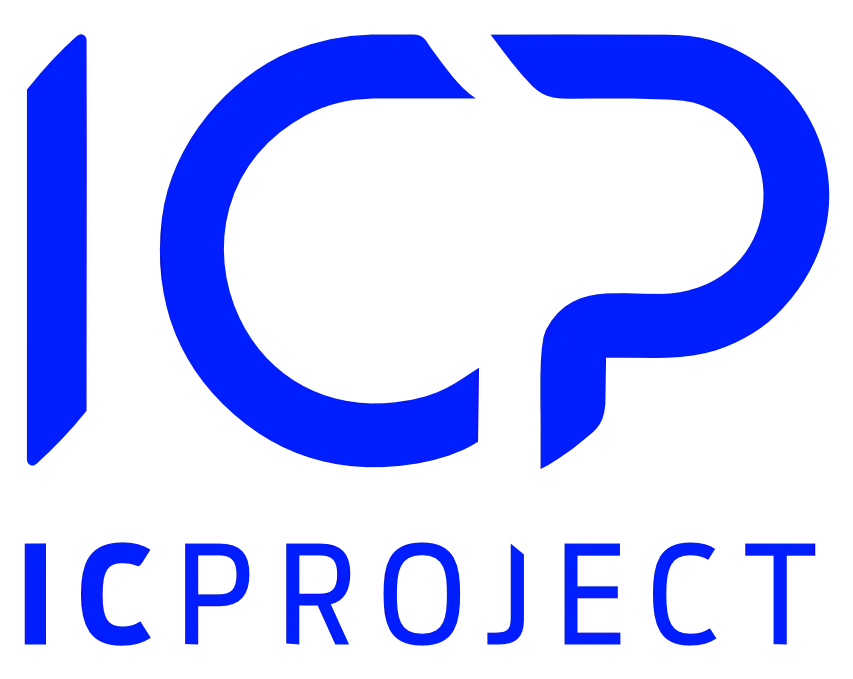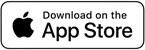In the Tasks tab in the project, you can access a collective view of all tasks from the task boards to which the given user is assigned.
The Tasks tab in the project automatically adjusts the view based on the user’s authorisations and assignment of the given person to the task group.
Example.
Look at the image below.
We have an employee project with two task groups created in it. Julia participates in one, Monika in the other. Neither of them is the project PM and they do not have any special authorisation to manage the project.
Julia has two tasks. Monika has five tasks.
In the collective Tasks tab, they will see the following:
Julia will see her two tasks and Monika – her five tasks.
The Administrator as well as the Project Manager (PM) of the project will see all project tasks by default. In our example – all seven tasks.
Example 2.
Using the same project, we have made one change. Additionally, we assigned Monika to Julia’s task board.
In this case, the following will be seen in the task view in the Tasks tab:
Peter – seven tasks
Julia – two tasks
Administrator / PM – eight tasks (total number of tasks in the project).
Advanced task search
The collective task view in the project offers also advanced search for tasks based on various filters.
Select the fields for which tasks are to be displayed and the system will automatically aggregate the results in a single collective view.