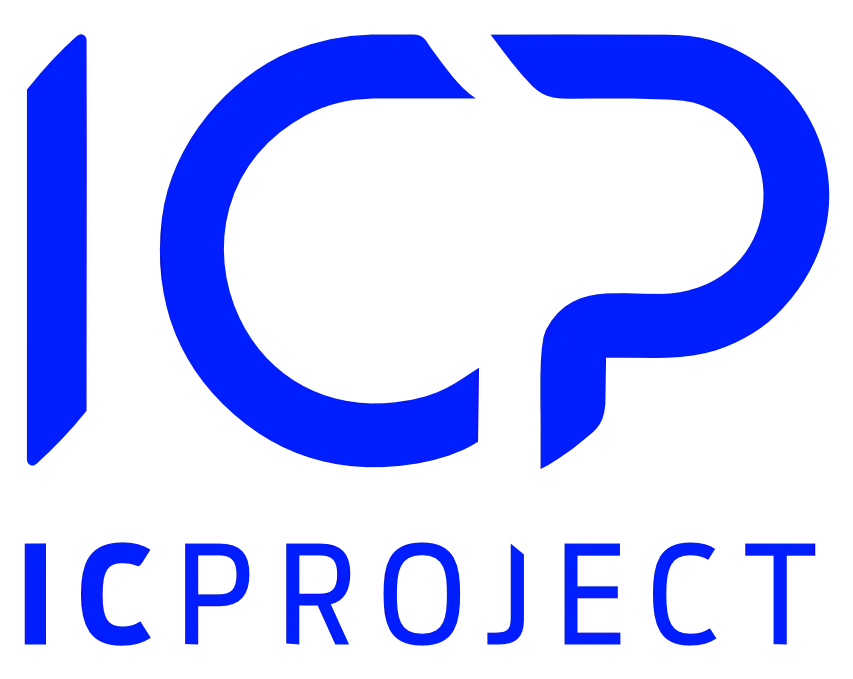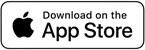The CRM in IC Project includes also a set of notes that can be assigned to contractors. Are you having a meeting with the client, a phone call or maybe any other arrangements with your contractor? The note system will let you record the most important information regarding individual contractors.
How to add a note to the contractor?
Go to the CRM > select the contractor to whom you want to add a note > go to the Notes tab. Click and complete the fields in the pop-up window. Enter the note title, status and description. Select the option
to enter the note date and assign a specific contractor’s person to it.
Note status – defined in the system settings. It is a form of a label used to mark the note. For example, if you create a note after your conversation with the client, you can mark it with a status: Telephone.
Remember! If you go to the general CRM view, to the Notes tab , you will find a collective view of all your notes. From there, you can add a new note in a manner identical to the one described above. The only difference is that you have to assign it to the selected contractor.
Search for notes. Click the icon to filter notes by various categories: status, assigned person or note date.