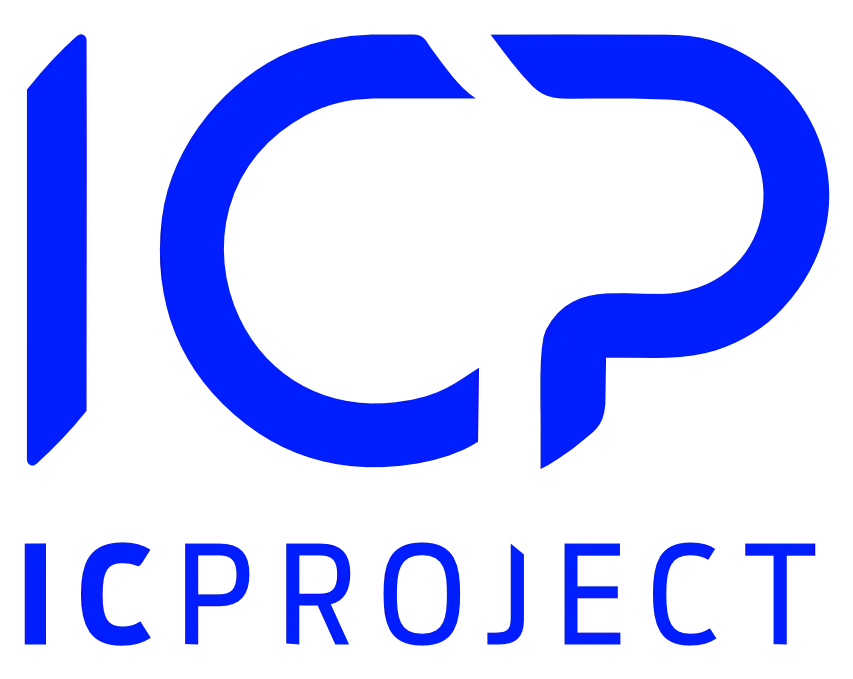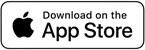Wiki, i.e. a corporate knowledge base. It is a special module in IC Project where you can keep the most important corporate files. Entire corporate knowledge accessible from any place around the world to the persons chosen by you.
Instructions, procedures, terms and conditions, contracts? Yes. All in one place.
Wiki is something more than just files and attachments. It is also a complete text processor. This way, you can add files in any format, but you can also create completely new text entries. That is a great advantage and convenience.
In our Wiki module, intended for management of corporate knowledge, you can create various categories (folders). This way, everything is kept in order and the employee always know where to click to find a specific document they are looking for.
Adding a category and article to the Wiki
Go to the Wiki menu. If you are just starting your work with the Wiki module, we need to add the category, i.e. a folder.
Click name the category, select the Active status and accept with
.
Now you can add a new article. Click and complete the data. Name the article, specify its location, i.e. the category (folder) where it is to be entered. Select also its status: active (accessible to your employees) or inactive. Enter the article content using the text processor. When everything is ready, click
.
Adding attachments to the Wiki
Attachments can be added to the Wiki only after you add the category and article.
Go to the selected category and pick the article you want to add an attachment to.
Now click the file addition window will be displayed.
Using the drag & drop method, drop the files in that window and select . You can also use additional options to add files.
Manage the Wiki content
When in the general view of the Wiki module, you can manage categories and articles, provided, obviously, that you have the relevant authorisations.
Remember that lets you change the status of the given category / article to active / inactive. On the other hand, you can use
to edit or remove content.
If you wish to remove an attachment from the article, go to the selected category and then to the selected article.
In the section marked in red, click and select remove. Confirm your selected with the
button. Your attachment will be removed.