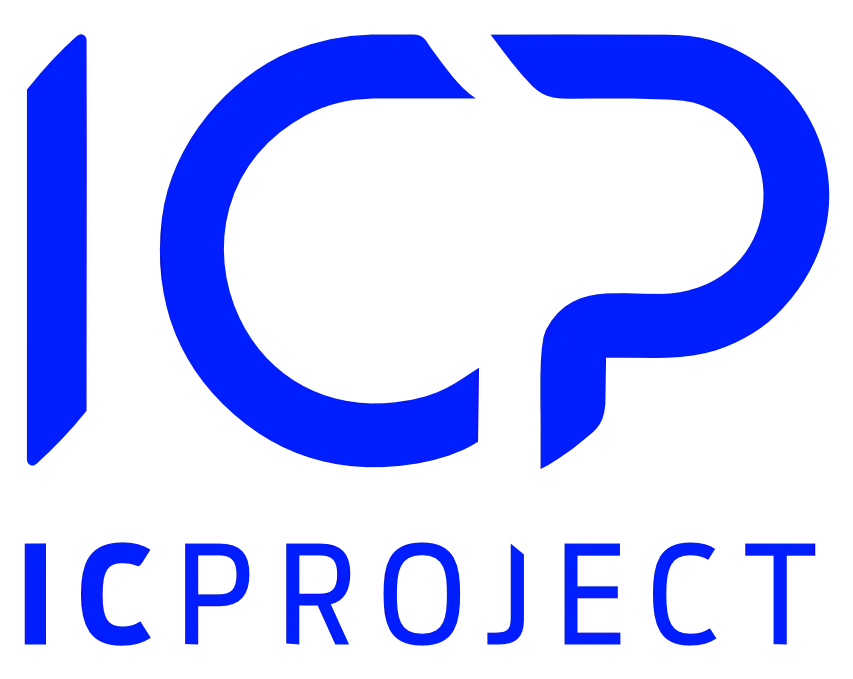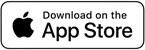The workloas module is a comprehensive solution that is linked to many other modules and capabilities of the entire IC Project. We will now introduce you in general terms to the steps you need to follow chronologically in order to work effectively with the workload module.
What do I need to do to manage workload?
1. Designate days off in the whole company.
The first step is to designate days off in the company. This will effectively eliminate days when your company is not working from the calculation of workload for selected users. To do this, go to Settings -> Calendar/ Absences -> Days off. Here, click on the selected days from the calendar to deselect those days as days off. The system will download this to the workload module, but will also show on the calendar in IC Project to facilitate teamwork and minimise errors.
2. Set the daily availability for each employee.
Availability is the designation of the number of hours that each employee in your company works as standard. For example, the most common availability is 8h/day, although this depends on the specifics of your organisation. To calculate occupancy, we need to know this. We are very flexible in this aspect, and give you the option to make each employee’s availability different. You only need to do this once, and the system will remember each user’s availability.
To designate accessibility, go to Settings -> Users -> Accessibility
3. Schedule working time for selected users at task level.
Workload will offer its opportunities as long as you plan working time at task level for your employees. It’s very simple. All you have to do is click on the task of your choice and then find the new tab Workload. This is the place that allows you to plan working time for the task as a whole, but especially for specific users. Enter how much time you are allocating to this task for, for example, Jan Kowalski or Marek Nowak. This is key information for our algorithm.
4. Check the exact dates on the task (start -> the date of completion)..
If time has been scheduled, you must additionally verify the relevant dates at task level. This is another important piece of information for calculating workload. Plan how long the task is expected to last (i.e. when it starts, and when its end date falls). The duration of a task will be calculated in a simple way, e.g. if a task starts on 25.10.2023 and ends on 27.10.2023, its duration is 3 days. This is simply the interval between the start date and the deadline..
And now you can go to the workload module and manage your work schedule